Power BI provides seamless integration with various data sources, allowing users to import and connect data for analysis and reporting. Let’s go through whole process step by step.
Table of Contents
ToggleImport Data
- Click on the “Get Data” button in the Home tab of the Power BI Desktop ribbon. This opens the “Get Data” window, where you can choose the data source you want to connect to.
- In the “Get Data” window, you’ll find a list of available data source options categorized into different sections, such as Database, File, Online Services, and Others.
- Click on the appropriate data source option based on your data location and type. For example, if your data is in an Excel file, select “Excel” from the File section.
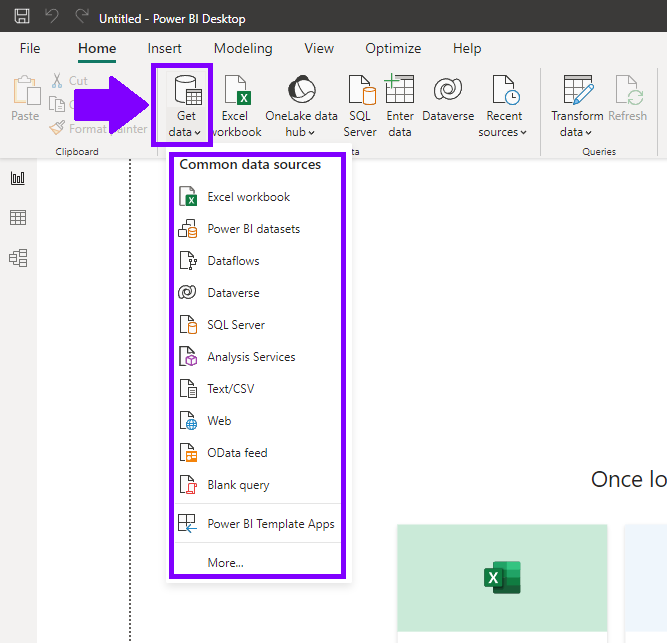
Connect Data
Depending on the selected data source, you may be prompted to provide connection details. This can include specifying the file path, server name, credentials, and authentication method.
Power BI supports various authentication methods, such as Windows authentication, database credentials, or OAuth authentication for online services. For example, you can connect to SQL server, which will open following connection window:
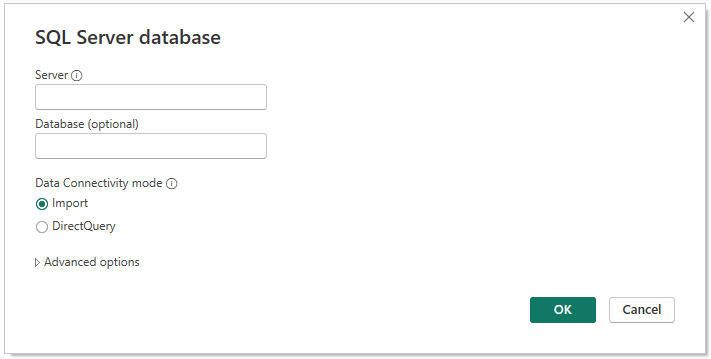
Transform and Load Data
Once the connection is established, you may have the option to transform the data before loading it into Power BI. This step is performed in the Power Query Editor, which allows you to clean, filter, and shape the data as needed. Use the Power Query Editor’s intuitive interface to perform data transformations like removing columns, filtering rows, changing data types, and merging tables.
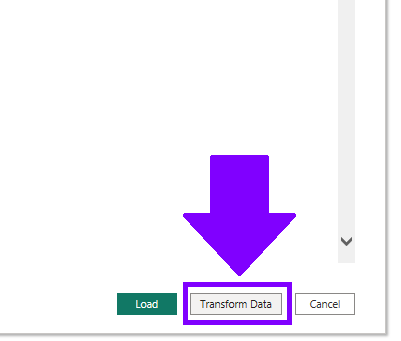
After connecting and optionally transforming the data, click the “Load” button to load the data into Power BI. This will bring the data into the Power BI Desktop environment for further analysis and visualization.
Refresh Data
Power BI allows you to establish a connection to live or scheduled data sources. This means that your data can be automatically refreshed based on a defined schedule or manually refreshed when you need the latest data.
To manually refresh your data, just click on “Refresh” button on your “Home” tab. This will refresh data of all imported sources.

Scheduling refresh feature in Power BI Desktop is only available for users with a Power BI Pro or Power BI Premium license. Users with a free license can still refresh their data manually, but they cannot schedule automatic refreshes.
Power BI provides a wide range of data connectors, including databases, files, cloud services, and online platforms. By importing and connecting data sources in Power BI, you can create robust data models, perform advanced analysis, and build interactive visualizations to gain valuable insights from your data.

