In Power BI, managing query dependencies and data refresh options is crucial to ensure that your reports and dashboards always reflect the latest and most accurate data. Query dependencies refer to the relationships between data queries that your report relies on to provide insights. Data refresh options control how often and how data is updated to keep your reports up-to-date.
Table of Contents
ToggleManaging Query Dependencies
Query dependencies are important when your data model involves multiple queries that are interconnected. Power BI allows you to examine and modify these dependencies for better data flow.
View Query Dependencies
- In Power BI Desktop, go to the “Home” tab and click on “Transform Data” to open the Power Query Editor.
- Inside the Power Query Editor, you can view all the queries that your report depends on. These queries are displayed in the “Queries” pane on the left side of the window.
- To examine the relationships between queries, click on “Query Dependencies” in the “View” tab. This view shows how each query is connected to others in the data model.
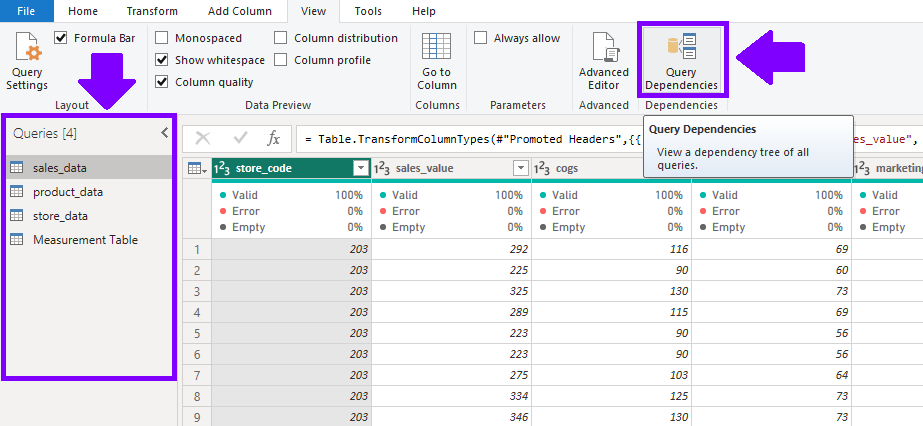
Modify Query Dependencies
To modify query dependencies, you can use the “Reference” or “Merge” options in Power Query Editor.
- “Reference“: You can create a new query based on an existing query by referencing it. This allows you to reuse and modify data transformations without duplicating the data.
- “Merge“: You can combine data from multiple queries using merge operations. This is useful when you need to consolidate related data from different sources.
Data Refresh Options
Data refresh options control how frequently your data is updated in Power BI. Depending on your data sources and reporting needs, you can configure the data refresh schedule and behavior.
Configure Data Source Credentials
After creating your report in Power BI Desktop, save and publish it to the Power BI Service.
- In the Power BI Service, go to the “Datasets” section, find your dataset, and click on the three dots (…) to access the “Settings” for the dataset.
- In the dataset settings, go to the “Data source credentials” section. Here, you can specify the credentials required to access the data sources used by your report.
Set Data Refresh Schedule
- In the “Data source credentials” section, click on “Edit credentials” to modify the connection credentials for each data source.
- In the “Scheduled refresh” section, you can configure how often your data is automatically refreshed. Choose a frequency that suits your data update requirements, such as daily, weekly, or more frequent intervals.
By effectively managing query dependencies and data refresh options, you ensure that your Power BI reports provide accurate and up-to-date information to your stakeholders. Regular data refreshes keep your reports relevant, allowing users to make informed decisions based on the latest data insights.

