Power BI offers a dynamic options for displaying data in a unique way, and two powerful tools at your disposal are bookmarks and report navigation. By mastering these features, you can create a seamless and immersive user experience, allowing your audience to explore and engage with your insights in a structured yet flexible manner.
Table of Contents
ToggleWhat are Bookmarks?
Think of bookmarks as signposts within your report, capturing specific configurations of visuals, filters, and interactions. With bookmarks, you create predefined states that users can effortlessly revisit, ensuring consistent communication of insights.
Bookmarks in Power BI let you save views and settings in your reports, and build story-like presentations.
Create a Bookmark
- In Power BI Desktop, head to the “View” tab.
- Click on “Bookmarks” to open the “Bookmarks” pane.
- Arrange your visuals, set filters, and interactions as desired.
- Click “Add” in the “Bookmarks” pane to save the current configuration as a bookmark.

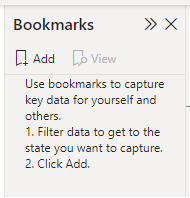
Linking Navigation Buttons to Bookmarks
- On each section page, configure buttons to link to the corresponding bookmarks.
- Users can navigate to specific insights within each section with a single click.
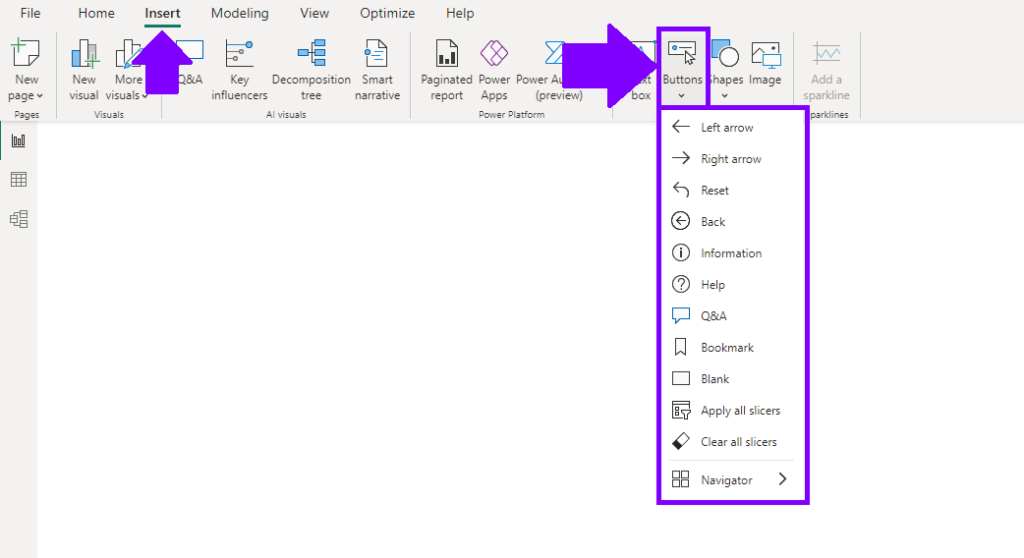
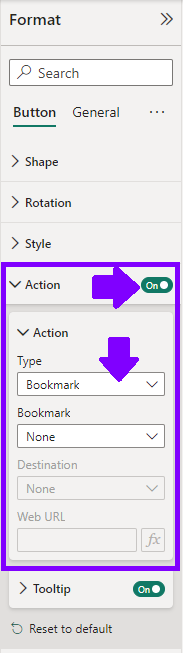
Page Navigation
Report navigation seamlessly guides users through different sections of your report and navigate through different pages.
- Create pages for different sections of your report, each focusing on specific insights.
- In the “View” tab, select “Page Information” to customize the page name and icon.
- Design buttons using shapes or images.
- Go to Format section and select “Action” from the context menu.
- Choose “Page navigation” and select the page you want the button to navigate to.
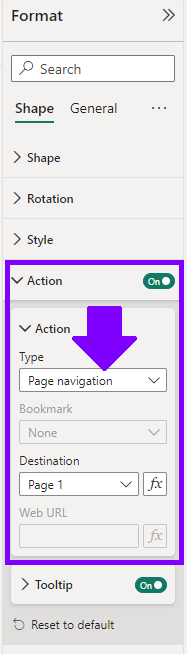
By strategically deploying bookmarks and creating page navigation, you provide users with a guided tour through data, enabling them to review key insights at their own pace. Together, these tools empower you to create an immersive and engaging data exploration experience.

