Sorting data in Excel allows you to organize your information in a specific order based on the values in one or more columns. Sorting can help you analyze and compare data more effectively.
How to Sort Data in Excel?
Here’s how you can sort data in Excel:
- Select the data you want to sort.
- Go to the Data tab and click on the Sort button.
- In the Sort dialog box, choose the column you want to sort by
- Select whether you want to sort in ascending or descending order.
- Click on the OK button to apply the sorting.
Let’s say you have a list of data for different products, and you want to sort the data based on the count of products available. Here’s how you can do it:
- Select the data you want to sort (including the headers).
- Go to the Data tab and click on the Sort button.
- In the Sort dialog box, choose the Count column and select Largest to Smallest order.
- Click on the OK button to apply the sorting.
Now the data is sorted based on the Count column in descending order, with the highest number of products at the top of the list.
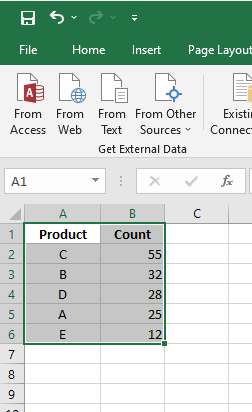
If your data contains headers in the first row, make sure to check the “My data has headers” option in the “Sort” dialog box. This ensures that Excel treats the first row as headers and does not sort it with the rest of the data.
Sorting data in Excel allows you to quickly analyze and organize your information based on specific criteria. Whether you need to sort numerical data, text, or dates, Excel provides a flexible and efficient way to arrange your data for better insights.



