Excel provides a wide range of functions that enable you to perform advanced data analysis and manipulation. Two of the most commonly used functions for working with large datasets and retrieving specific information are VLOOKUP and INDEX-MATCH. Let’s explore how these functions work and how to use them effectively
Table of Contents
ToggleVLOOKUP Function
The VLOOKUP function is used to search for a value in the leftmost column of a table and retrieve a corresponding value from a specified column. Here’s how to use the VLOOKUP function:
=VLOOKUP(lookup_value, table_array, col_index_num, [range_lookup])
- lookup_value: The value you want to search for in the leftmost column of the target table.
- table_array: Target table. The range of cells that contains the data, including the lookup column and the columns from which you want to retrieve values.
- col_index_num: The column number (starting from 1) from which you want to retrieve the value.
- range_lookup: Optional. Specify “TRUE” (1) or “FALSE” (0) to indicate whether you want an approximate match or an exact match. If omitted, the default is “TRUE”.
In the example bellow, we are retrieving sales value for product D, using VLOOKUP function:
=VLOOKUP(F2,A1:C5,3,0)
It will look for F2 cell value, within range A1:C5, when exact matched formula will return value from 3rd column (column C in this case).

INDEX-MATCH Function
The INDEX-MATCH combination is an alternative to VLOOKUP that provides more flexibility and allows you to search for a value in any column of a table. Here’s how to use the INDEX-MATCH combination
=INDEX(column_range, MATCH(lookup_value, lookup_range, [match_type]))
- column_range: The range of cells that contains the values you want to retrieve.
- lookup_value: The value you want to search for.
- lookup_range: The range of cells that contains the values to be searched.
- match_type: Optional. Specify “0” for an exact match, “-1” for a smaller value match, or “1” for a larger value match. If omitted, the default is “1”.
We are looking for value in column C, where cell F2 value is exact match within column A product list.
=INDEX(C:C;MATCH(F2;A:A;0))
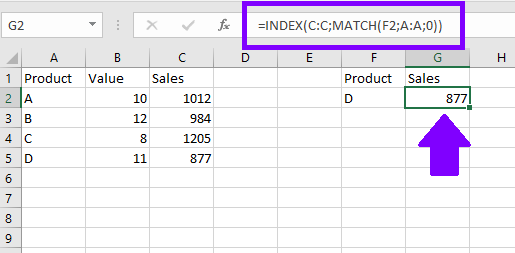
When to use VLOOKUP and INDEX-MATCH
- Use VLOOKUP when you need to search for a value in the leftmost column of a table and retrieve a value from a specified column.
- Use INDEX-MATCH when you want to search for a value in any column of a table and retrieve a value from a specified column.
Advantages of INDEX-MATCH over VLOOKUP
- INDEX-MATCH is more flexible as it allows you to search for a value in any column, not just the leftmost column.
- INDEX-MATCH performs faster with large datasets compared to VLOOKUP.
- INDEX-MATCH can handle situations where the lookup column is not the first column in the table.
By mastering the VLOOKUP and INDEX-MATCH functions, you can efficiently retrieve and analyze data from large datasets, perform complex data lookups, and create dynamic reports and dashboards in Excel. These advanced functions are powerful tools that will significantly enhance your data analysis capabilities.

