Goal Seek and Solver are powerful tools in Excel that enable you to perform what-if analysis. They help you find solutions to problems by adjusting variables and constraints to meet specific goals or optimize outcomes.
Table of Contents
ToggleGoal Seek
Goal Seek is particularly useful when you have a specific target in mind and want to determine the corresponding value required in another cell to meet that goal.
Set up Your Spreadsheet
Before using Goal Seek, make sure you have your Excel spreadsheet set up with the necessary data and formulas. Identify the cell that contains the formula or result you want to achieve by adjusting another cell.
Access the Goal Seek tool
To access Goal Seek, navigate to the “Data” tab in the Excel ribbon. Look for the “What-If Analysis” button and click on it. In the drop-down menu, select “Goal Seek.”
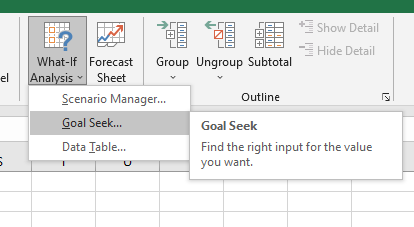
Set the Goal and Variables
In the Goal Seek dialog box, you need to specify the goal you want to achieve and the variable you want to change to reach that goal. Here’s how to do it:
- Set cell: Enter the cell reference of the cell you want to change. This is the cell that contains the value you want to adjust to reach your desired goal.
- To value: Specify the desired value or formula result you want to achieve in the selected cell.
- By changing cell: Enter the cell reference of the cell that you want to adjust. This is the cell that Goal Seek will modify to reach the desired value in the “Set cell.”
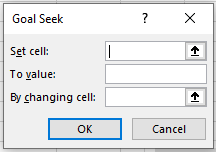
Run the Goal Seek Analysis
Once you have set up the Goal Seek parameters, click on the “OK” button in the Goal Seek dialog box. Excel will perform the analysis and attempt to find a solution by adjusting the value in the “By changing cell” until it reaches the desired result.
Solver
Solver is an advanced tool in Excel that allows you to optimize complex problems by finding the optimal solution based on specified constraints and variables. It is especially useful for scenarios that involve maximizing or minimizing a specific objective while considering various constraints.
Solver is a free add-in for Excel 2013 with SP1 and later. For more information, search for Solver in the Office Store.
Set up Your Spreadsheet
Before using Solver, ensure that your Excel spreadsheet is organized with the necessary data, formulas, and constraints. Identify the objective cell that you want to optimize, along with the variable cells and constraints that affect the objective.
Access the Solver tool
To access Solver, go to the “Data” tab in the Excel ribbon and click on the “What-If Analysis” button. In the drop-down menu, select “Solver.” The Solver Parameters dialog box will appear.
Set up the Solver Parameters
In the Solver Parameters dialog box, you need to define the optimization goal, specify the objective cell, identify the variable cells, and set the constraints. Here’s how:
- Set Objective: Enter the cell reference of the cell that contains the objective function you want to maximize, minimize, or reach a specific value.
- To: Select the optimization goal from the drop-down menu. Choose between maximizing, minimizing, or setting a specific value for the objective.
- By Changing Variable Cells: Enter the cell references of the cells that you want Solver to adjust to find the optimal solution.
- Subject to the Constraints: Define the constraints that the solution must satisfy. Click on the “Add” button to add constraints, such as limitations on cell values or formula relationships.
Configure Solver Options
Click on the “Options” button in the Solver Parameters dialog box to access additional settings. This allows you to adjust various solver options based on your specific requirements. You can customize the solving method, set tolerance levels, define iteration limits, and more.
Solve the Problem
Once you have set up the Solver parameters and configured the options, click on the “Solve” button in the Solver Parameters dialog box. Excel will attempt to find the optimal solution that satisfies the defined objective and constraints.
If Solver finds a solution, it will display the optimized values for the variable cells and the objective cell. It may take some time for Solver to complete the analysis, especially for complex problems with multiple constraints.
By using Goal Seek and Solver in Excel, you can perform sophisticated what-if analysis to explore different scenarios, optimize outcomes, and make informed decisions based on data-driven insights.

